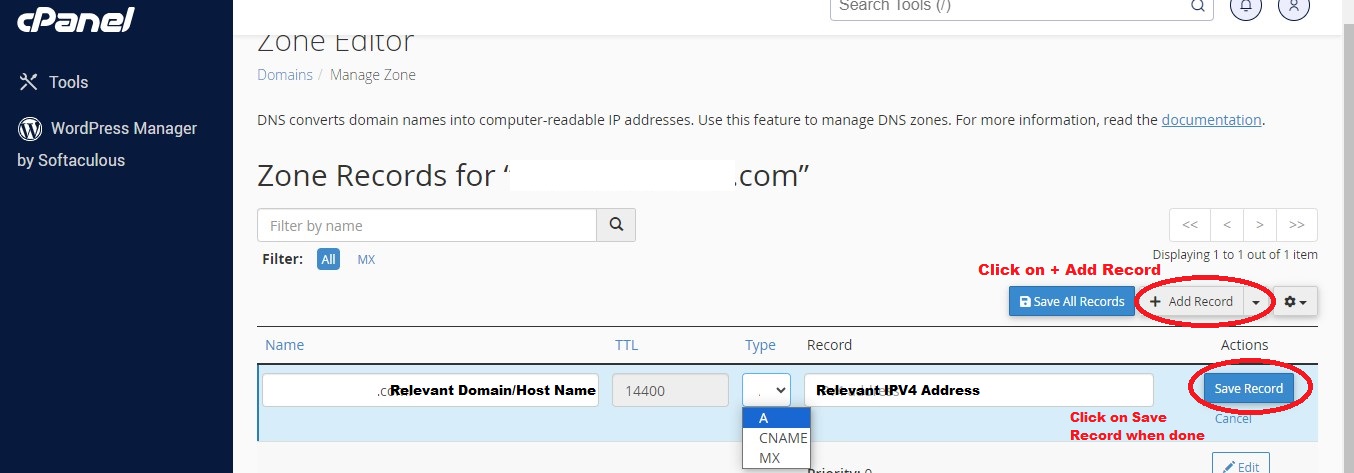A RECORDS
-
"A" records (also known as host records) are the central records of DNS.
-
These records link a domain, or subdomain, to an IP address.
-
An A record tells a DNS server what specific IP address to map for a host name.
-
It is the most common type of DNS record.
-
An A record is typically used to direct your domain name, for examaple - www.yourdomainname.com - to a web server.
-
A records and IP addresses do not necessarily match on a one-to-one basis.
-
Many A records correspond to a single IP address, where one machine can serve many web sites. Alternatively, a single A record may correspond to many IP addresses. This can facilitate fault tolerance and load distribution, and allows a site to move its physical location.
Â
How to add a A RECORD using CPANEL
Â
This tutorial will assume that you are already logged into your cPanel account, Follow the below given steps to add a A Record through cPanel;
-
Once in the cPanel interface scroll down till you come across the "Domains" section. From there click on the "Zone Editor" icon/option.
-
If step one was followed correctly you will be directed to the "Zone Editor" page where you can successfully set a A record. Once in the "Zone editor" page there are two methods in which you can add a A record and they are as follows:
-
Click on the "+ A Record" button which will open a pop up dialog box prompting you to enter the relevant name and relevant A record address. Once details are filled in correctly click on "Add an A Record" button which will add the A record.
-
Click on the on the "Manage" button with a spanner icon which will display all the zone records associated to that relevant domain name. Once in the page click on "+ Add Record" button which will let you enter the relevant details when adding a A record. After entering the relevant information click on "Save Record" option.
-
If the above steps are followed correctly in order you will be able to add a CNAME record successfully
Â
VISUAL GUIDE
Â
STEP 01:

STEP 02:
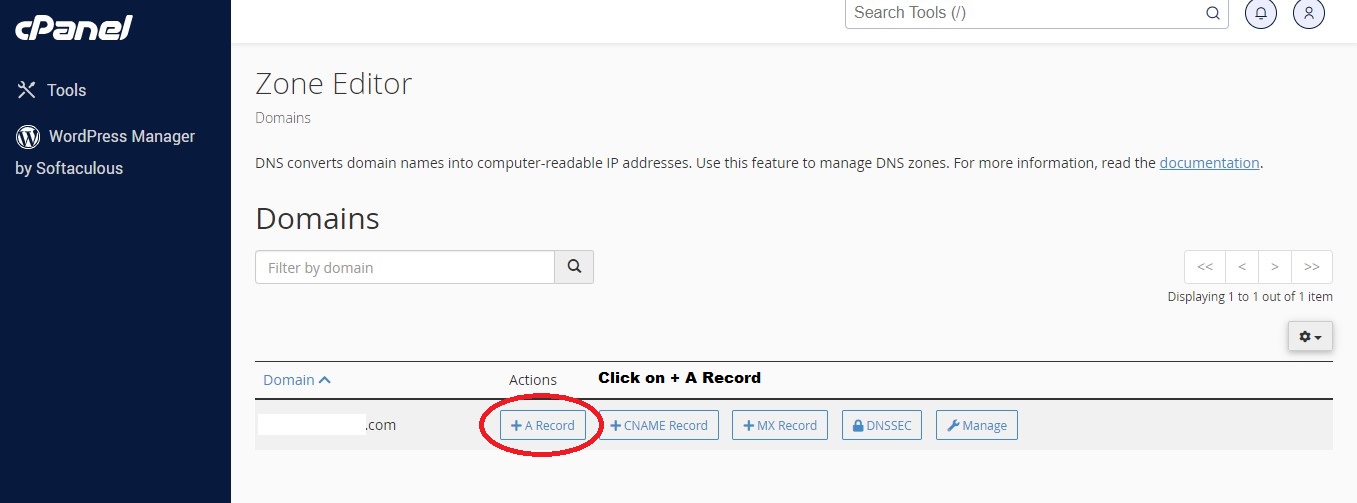
STEP 2.2:
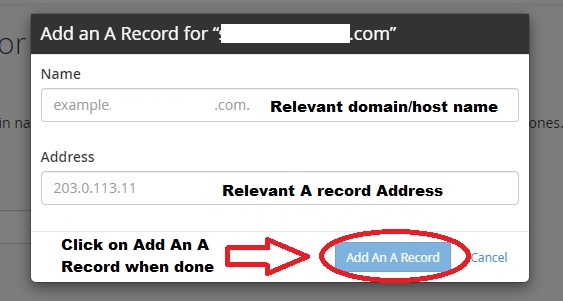
OR
STEP 02:
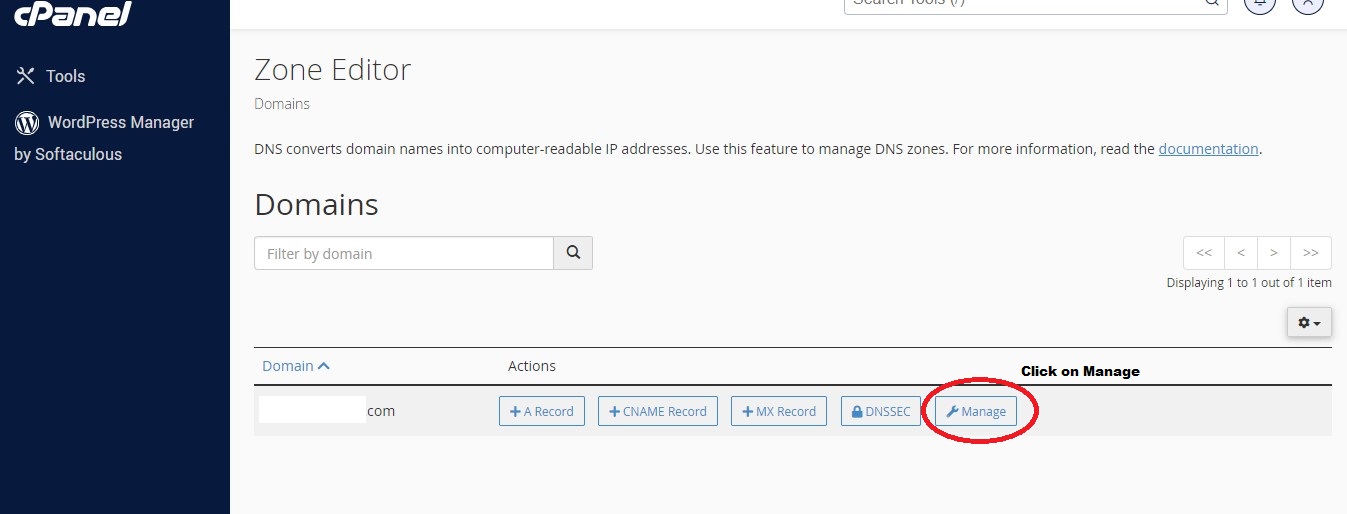
STEP 2.2: