Ensuring that your contact information is up to date in cPanel is crucial, as it's the platform our server uses to send important email messages. These emails can include warnings about email accounts nearing their storage limit, allowing you to take action before any issues arise. This step-by-step tutorial assumes that you're already logged into your cPanel. If you need help logging in, please refer to the "How to Login to cPanel" tutorial.
Step 1: Access Preferences in cPanel
- Begin by logging into your cPanel.
- Once logged in, scroll down to the "Preferences" section on the main page.
- Click on "Update Contact Info."
Step 2: Update Your Contact Information
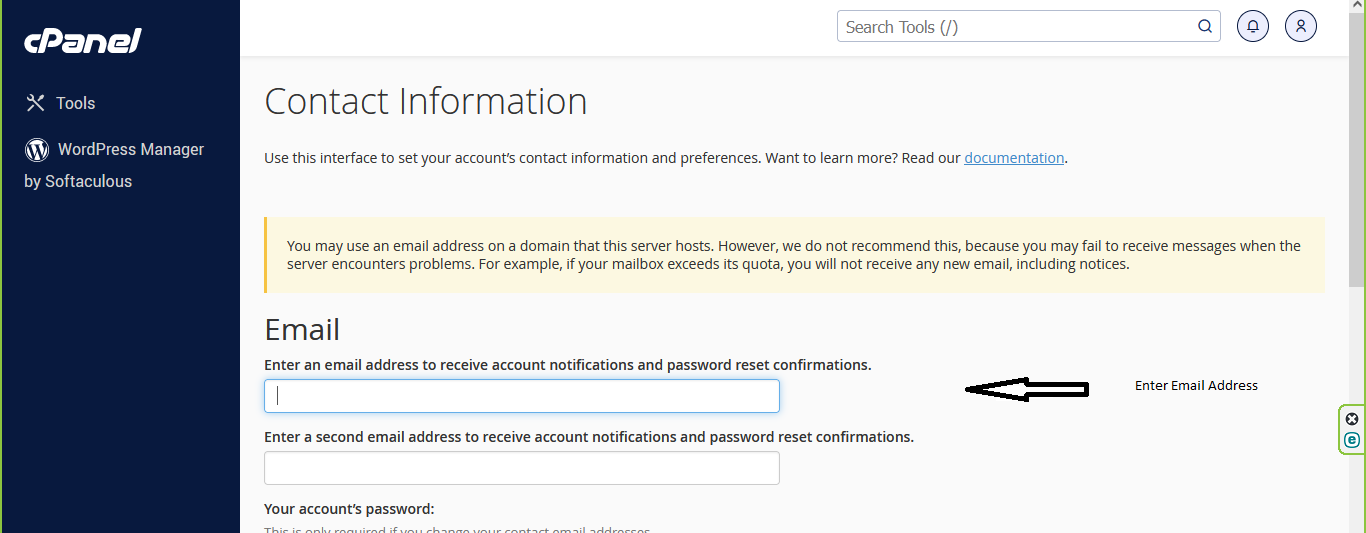
- You'll be directed to a screen where you can enter your new contact email address.
- You can also adjust other contact preferences if needed.
Step 3: Save Your Changes
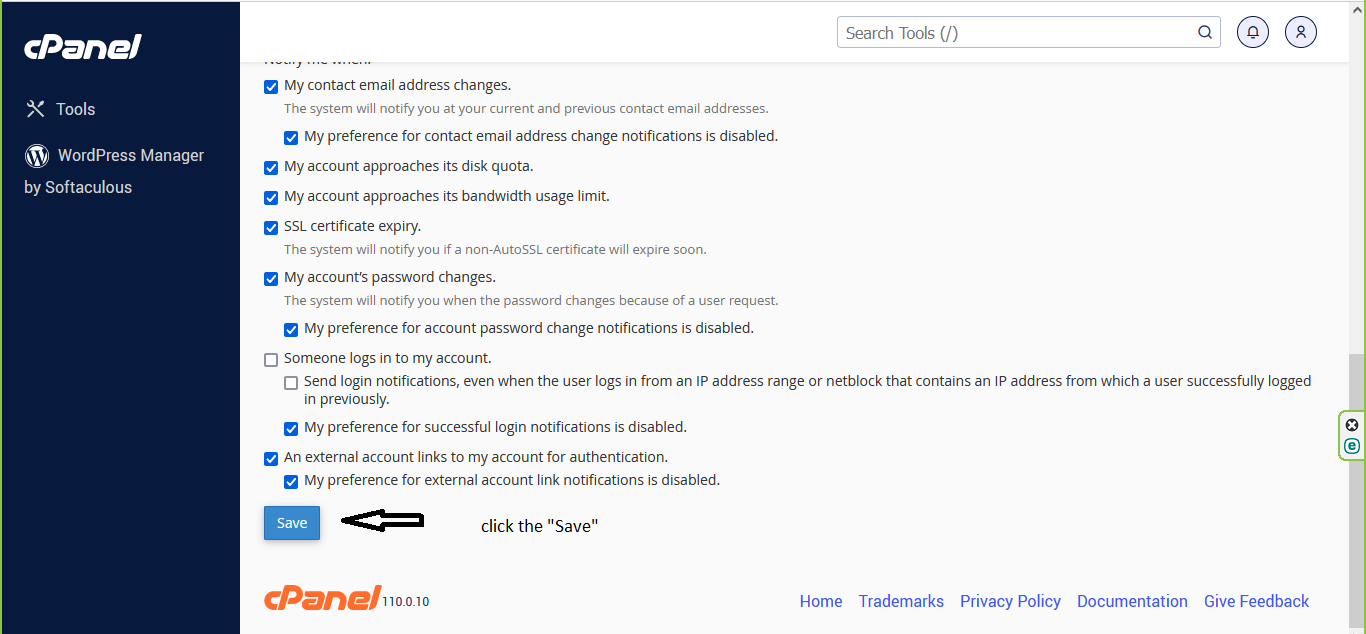
- After entering your updated information, click the "Save" button to ensure your changes are recorded.
Step 4: Return to cPanel Home
- Click "HOME" to return to the main cPanel page.
**Important Security Note:** Keeping your contact details up to date is vital for receiving important notifications. You can revisit this section at any time to make updates.
- You can exit cPanel by either closing your browser or using the "Logout" button located in the upper right corner.

