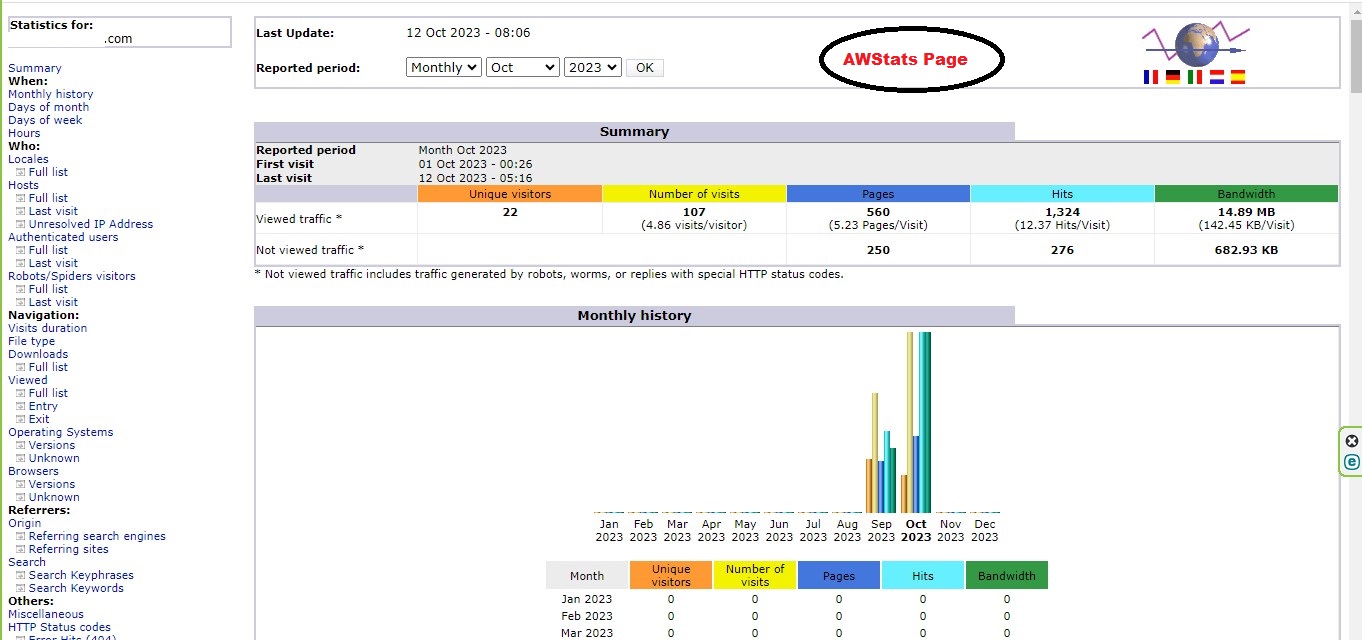This tutorial will teach you how to check on who is viewing your website using the program in cPanel called AWStats.
**This program updates every 24 hours, and can also be updated instantly by clicking on the "Update Now" link.**
The report gives details about the amount of people coming to your site, along with other information that you will find useful. It includes things like:
- Countries
- Visit duration
- Connects to site from
- Search key phrases
- Search keywords
- Monthly
- Daily and hourly history
- Other critical information
To access AWStats, login to cPanel and follow the below given steps,
-
On the search bar displayed at the right side of the screen type "AWStats". From the drop down menu displayed, select "AWstats" OR scroll down the cPanel interface and click on "AWStats" option/icon under the "Metrics" section which will direct you to the page in where you should select the domain for which you want to display the stats and metrics to.
-
In the said page click on the "View" option which can be seen under the actions column in relation to the domain name you want to display the stats and metrics to. (Refer to the visual guide for better understanding)
-
If the above steps are followed correctly you will be able to view the AWStats metrics and stats for your relevant domain successfully !
To help understand the AWStats page, go to : https://awstats.sourceforge.net/docs/awstats_glossary.htmlÂ
You will find a complete listing of all the terms and gain a better understanding of what the AWStats are telling you.
Â
Visual Guide
Â
STEP 01:
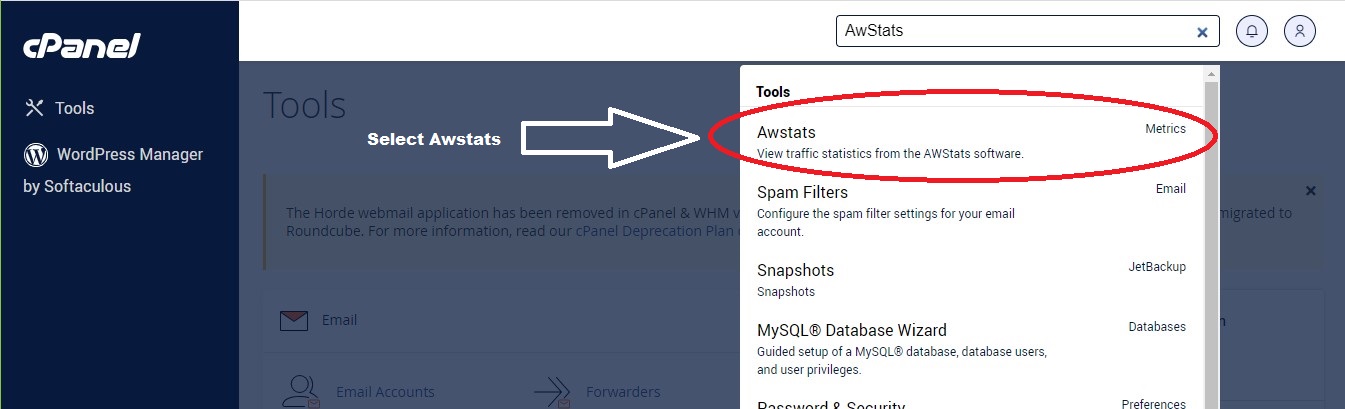
OR
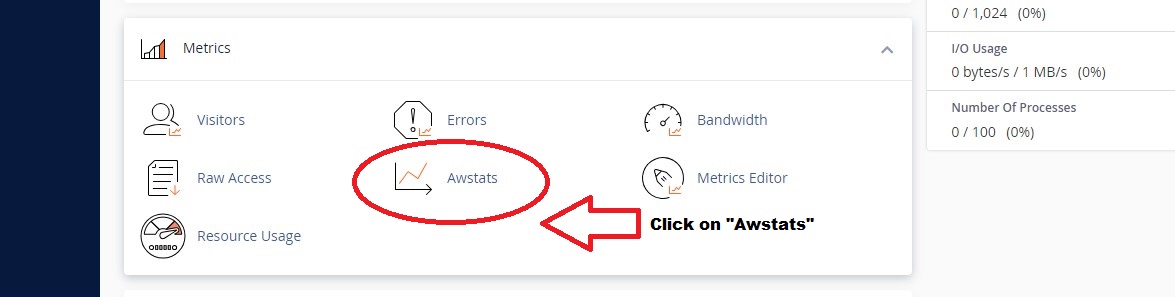
STEP 02:
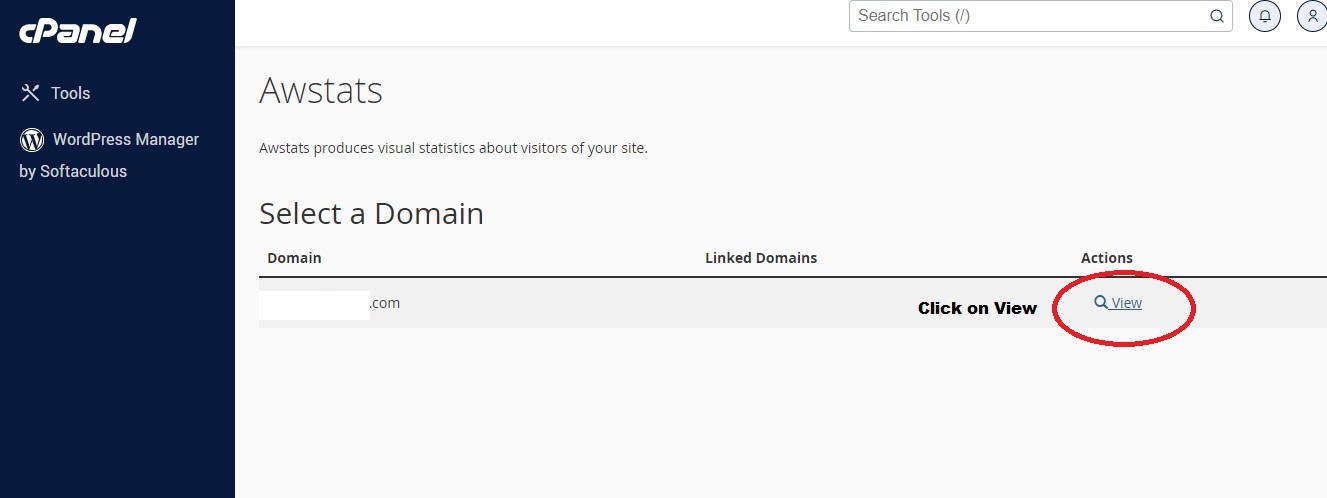
STEP 03: